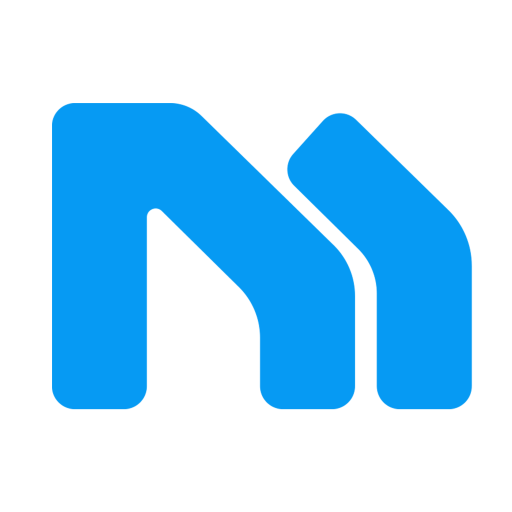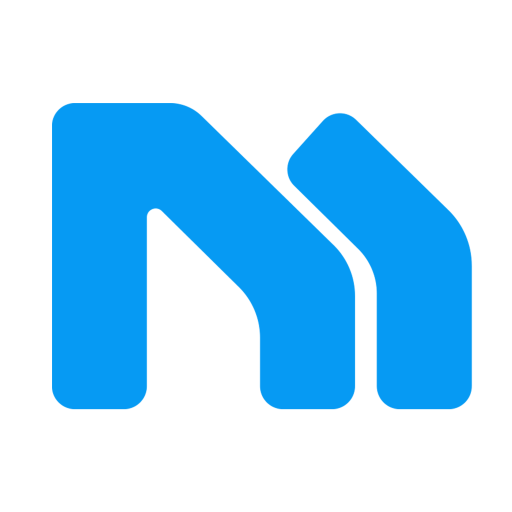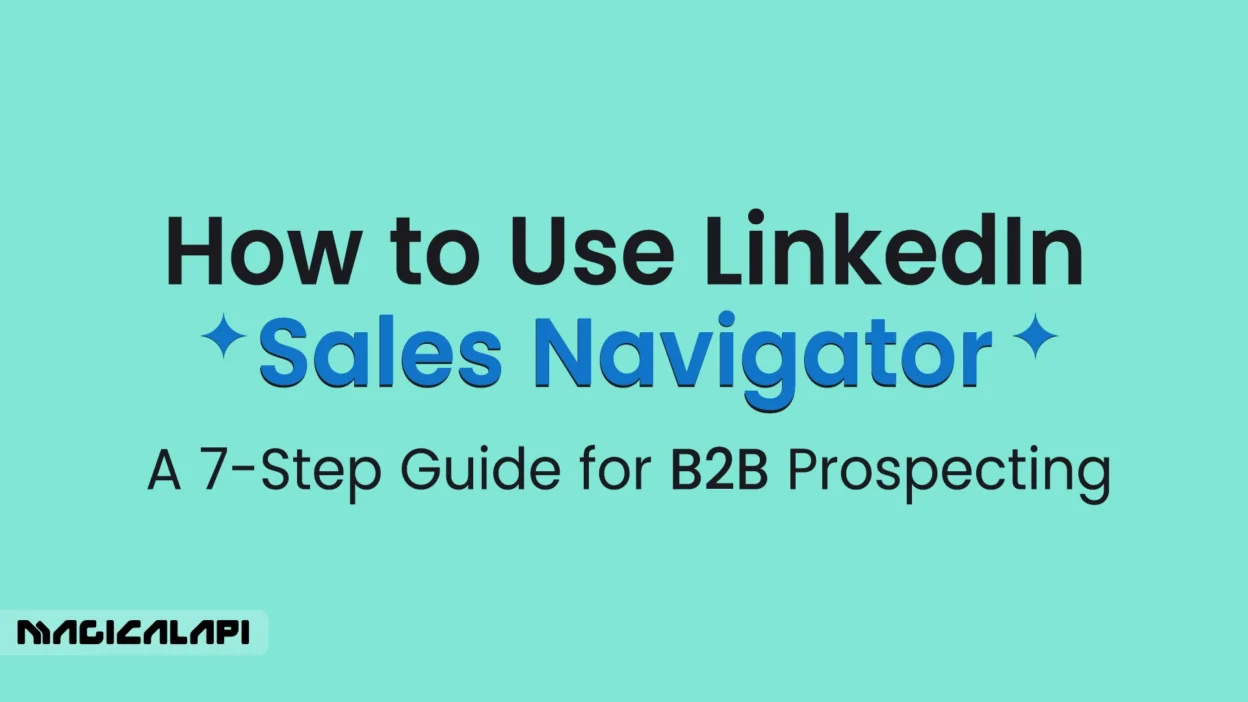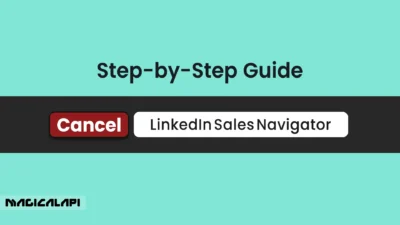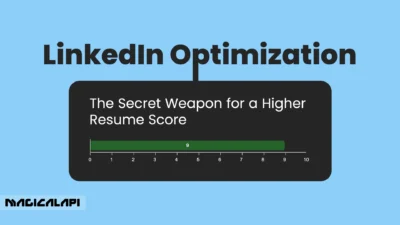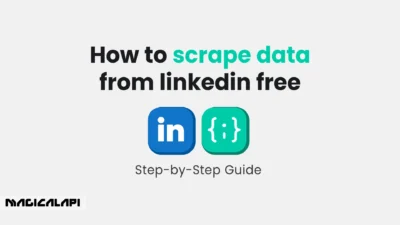How to use LinkedIn Sales Navigator? In the fast-paced world of B2B sales, a strong pipeline of qualified leads is essential. Our sprint into 2025 only seems to highlight the critical role of a digital-first approach to prospecting, and at the center of it is a tool that, when used properly, is unmatched in transforming lead generation: LinkedIn Sales Navigator.
This guide will provide a step-by-step 9-phase process with practical tips on how to use LinkedIn Sales Navigator effectively to improve your B2B sales.
As a sales professional, the challenge is not only to identify potential customers, but the right customers, to interact with. The solutions that come with LinkedIn Sales Navigator’s sophisticated capabilities, including hyper-targeted searches, personalized outreach, and the ability to integrate with your current sales process, make LinkedIn Sales Navigator a differentiator.
If you are just starting on LinkedIn Sales Navigator or trying to sharpen your process, or somewhere in between, the following will help clarify and give valuable direction to master this powerful tool.
Table of Contents
1. Understanding LinkedIn Sales Navigator’s Core Features
Before we get into the “how,” it’s necessary to understand the key features that will allow you to get the most from Sales Navigator, the disruptive B2B prospecting tool. As opposed to the standard LinkedIn experience, Sales Navigator was built specifically for sales professionals, and it is a premium subscription. The features of Sales Navigator focus on the quality of features to find, connect, and create relationships with prospects.
Sales Navigator features an advanced search capability that offers thousands of filters beyond the basic features of a free account. You will find prospects to connect with at an amazing level of detail. You may decide to filter by company size, industry, job title, seniority level, or even keywords that are being used in their profile. You will also be recommended leads and accounts based on past selections and searches–the recommendation engine will provide new prospects without missing opportunities.
Another key feature is InMail, which provides the ability to message LinkedIn members without the need to be connected. This can be very useful when the decision makers or potential buyers are not connected with you on LinkedIn. You will receive real-time alerts of corporate or role updates so you can best SEQUEST in your outreach and timing to get a meeting/connection.
LinkedIn Sales Navigator can be time-consuming and complex. Magical API offers a simpler, automated solution for retrieving LinkedIn profile data at scale. If you are a team looking to supplement your data, you can look at tools like the Magical API Linkedin Profile Scraper or Linkedin Company Scraper, but be sure to use these types of tools ethically and responsibly.
LinkedIn Profile Scraper - Profile Data
Discover everything you need to know about LinkedIn Profile Scraper , including its features, benefits, and the different options available to help you extract valuable professional data efficiently.
2. Setting Up Your Sales Navigator Account for Success
The first step to being successful on Sales Navigator is to get your account configured properly. The first task is to define your Ideal Customer Profile (ICP). You will want to think through the specific attributes of the companies and people you want to target.
For example, what industries are you targeting? What company size do you want to work with? What geographic target area do you want to cover? Which job titles or job functions do you need to reach for your decision makers?
Once you have a clear ICP, you can set your Sales Preferences in Sales Navigator. The Sales Preferences will signal to the platform what you are looking for so the application can offer you the best and most relevant lead and account recommendations. Be sure to spend some time completing this, as setting this up will improve the quality of prospects surfaced by the algorithm!
And lastly, don’t forget to optimize your LinkedIn Profile. Having a professional and informative profile will convey credibility and make your outreach more likely to be accepted.
3. Creating Highly Targeted Lead & Account Lists
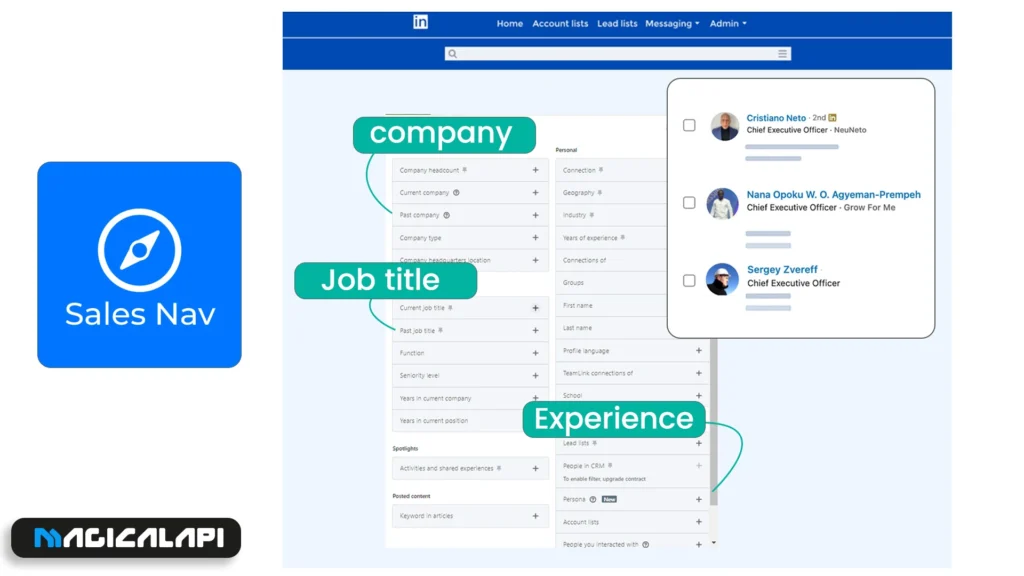
One of Sales Navigator’s most powerful workflows is the ability to create and manage custom lead and account lists. Instead of performing one-off searches, Sales Navigator helps you build curated lists of your ideal prospects and target companies, allowing you to structure your outreach and plan your engagement more efficiently.
First, perform an advanced search based on your ICP; as you discover individuals and companies, save them to the relevant lists. You can create lists by territory, industry, or stage within your sales funnel. Being able to segment and tailor your engagement at scale is incredibly important, especially for those with considerable account data.
Learning about how to scrape LinkedIn and the details surrounding that activity could be helpful for individuals with substantial amounts of account data, but know the legal implications of this activity wherever possible. You can read something on is it legal to scrape LinkedIn?
4. Mastering Advanced Search Filters and Alerts
To access the true powerhouse of Sales Navigator, you have to branch out from basic searches. It’s the advanced filters that showcase the power of the platform.
You can layer multiple filters, resulting in highly specific and relevant prospect lists. For example, you could search for “VPs of Marketing” in the “Software as a Service (SaaS)” industry, at “51-200 Employees” companies located in the “United States” that have “posted on LinkedIn in the last 30 days.”
After your first search, saved searches and alerts are a game-changer. A saved search allows you to run your complex search with one click again. Just as importantly, you can create alerts that notify you of new leads that meet your previously established criteria, as well as additional key events like job changes or significant company news for your saved leads and accounts. This allows you to engage with prospects at the most productive times.
5. Leveraging TeamLink for Warmer Outreach
Cold outreach can work, but a warm introduction is almost always better than cold outreach. This is why TeamLink is so valuable for you. TeamLink shows you whether anyone on your team is connected to a prospect you are targeting in the first degree. If a fellow employee has that connection, you can request an introduction, which automatically increases your authority and likelihood of getting a response from that prospect.
When business can be transactional and relationships are the currency, being able to leverage your team’s network is a huge differentiator from your competition. Always check TeamLink before sending cold InMails to see if there may be a warmer way to reach your prospect.
Confused about LinkedIn’s cancellation process? We’ve got you for How to Cancel LinkedIn Sales Navigator.
6. The Power of Sales Spotlights and Buyer Intent
Sales Navigator outlines valuable insights into your prospects’ activities and potential spend signals through a feature called Sales Spotlights. Sales Spotlights appear at the top of your search results and can represent anything from a prospect who has recently changed jobs, has recently been mentioned in the news, or someone who has shared experiences with you.
Life changes are powerful triggers for personalized outreach opportunities! For example, congratulating someone on their new role is a natural and effective way to open up a conversation. When you recognize buyer intent signals, you can personalize your messaging and show that you have done your due diligence.
7. Engaging Prospects with InMail, Notes, and Smart Links
When you identify your target prospects, the next step is to engage them. As we saw, InMail is your one-stop ticket to connect with folks outside your network. When you write your InMail messages, you will want to personalize. Mention their most recent activity, or a shared connection, or something from their profile so they know you are not just sending them a boilerplate email.
In Sales Navigator, you can also leave notes on lead and account profiles. This is a perfect way to keep notes on your activities and gather any information that is relevant. Your other team members can all read your notes, which will ultimately lead to a more collaborative approach to account management.
Smart Links are also a popular, underutilized feature that is very effective. Smart Links allow you to package and share your content (like case studies, presentations, or articles) with your prospects and track who has actually viewed it and for how long.
This insight is very helpful to understand their level of interest and can help shape your follow-up efforts. This strategic approach is about what I hope you gain by learning how to use LinkedIn Sales Navigator for prospecting.
LinkedIn Company Scraper - Company Data
Discover everything you need to know about LinkedIn Company Scraper , including its features, benefits, and the various options available to streamline data extraction for your business needs.
8. Measuring Results and Syncing Sales Navigator with Your CRM
To assess the effectiveness of your initiatives and optimize your approach, it will be useful to do the measurement exercise. Sales Navigator does provide some baseline analytics, and in truth, its analytics power is unlocked when you connect it to your CRM.
When you connect Sales Navigator with your CRM (Salesforce, Hubspot, etc.), the information flows seamlessly between both platforms. You will see LinkedIn profile data inside your CRM, you can log InMails or other activities, and your lead and account data are always current.
These integrations free you from manual data entry and improve accuracy in your data. You will put your leads in an ideal position to move them down the sales pipeline. Integrating Sales Navigator into your CRM is an important step to beginning to learn how to use LinkedIn Sales Navigator to prospect effectively and at scale.
9. How to Use LinkedIn Sales Navigator to Generate Leads
In summary, using Sales Navigator benefits you in generating more qualified leads that become customers. By following these steps, you have set up a systematic process for creating leads. Just to recap on the overall lead generation process:
- Define Your Target: First things first, is to have a clear-cut Ideal Customer Profile.
- Build Target Lists: Use advanced search to create your curated lists of quality leads and accounts.
- Track Buying Signals: Use alerts and Sales Spotlights to help you track opportunities to reach out using a timely method.
- Tailor Your Outreach: Use InMail as you’re aware of your research and the platform’s insights to spur a valuable first conversation.
- Build Relationships: Remember to stay in the mind of your prospects’ agents by sharing valuable content or engaging in their activity.
Measure and Tweak: Measure your success and how to improve by what you tracked.
If you continue to follow this process, you will continue to convert Sales Navigator as not just a search tool but a lead generation machine.
Conclusion: LinkedIn Sales Navigator
Conquering LinkedIn Sales Navigator in 2025 involves not just learning how to use the product features but also transitioning to a more strategic mindset. You move from a volume-based approach to a value-based approach, where deep understanding and personalized engagement are both the basis for success.
Following this guide with 7 steps will help you leverage this powerful selling platform, build a better pipeline, and ultimately create serious B2B sales growth. The answer to how to use LinkedIn Sales Navigator strategically is to develop a disciplined focus on a strategic approach that is value-driven.
FAQs for how to use LinkedIn Sales Navigator
1. What are the key differences between LinkedIn Premium and LinkedIn Sales Navigator?
LinkedIn Premium is primarily centered around individual professionals looking to leverage LinkedIn for their networking or job search efforts. The key features of Premium include seeing who viewed your profile and additional InMail credits. Sales Navigator is a full sales solution with greater filtering for searches, lead and account lists, real-time sales alerts, and CRM integrations. Sales Navigator is designed solely for B2B prospecting and lead generation.
2. How many InMails do you get with Sales Navigator?
The number of InMail credits you have access to in Sales Navigator depends on your subscription plan. However, typically, you get a healthy monthly amount which is much more than a standard Premium account has to offer. InMail is important to prospect and reach out to someone who is not already in your network.
3. Can I export my lead lists from Sales Navigator?
You cannot directly export your lead lists with contact information from Sales Navigator into a CSV file; however, the great news is that you can transfer lead and account data from Sales Navigator by syncing Sales Navigator with major CRM systems, which is the essence of Sales Navigator. For those looking to further their extracting capabilities, there is much more to explore in terms of the third-party tools and a consideration of “How Do I Extract Data From Linkedin?“.