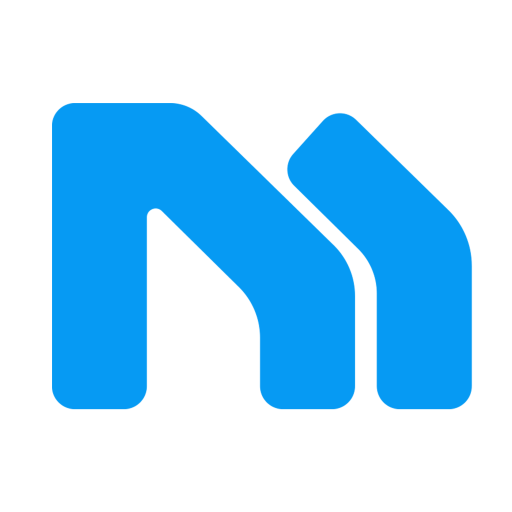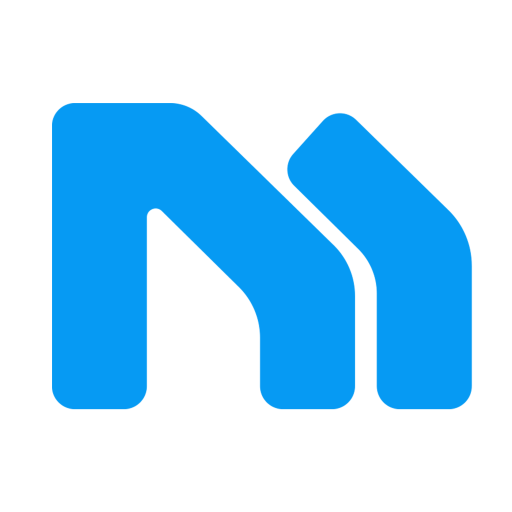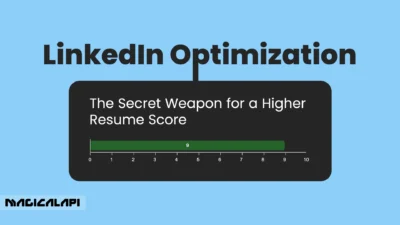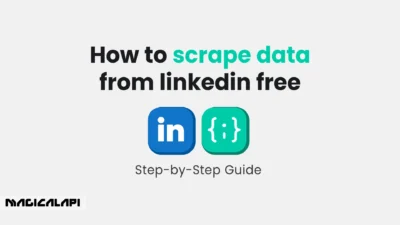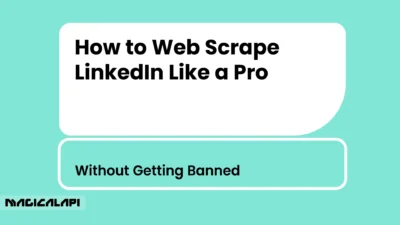LinkedIn Sales Navigator is an excellent tool for lead generation and sales prospecting; however, it may not be suitable for everyone. You may not be comfortable with the price, it could be a change to your sales strategy, or you just aren’t using all the features.
Whatever the reason, you may be encountering cancellation. This guide will show you how to cancel LinkedIn Sales Navigator subscription and provide you with an overall seamless experience.
Table of Contents
Why You Might Cancel LinkedIn Sales Navigator
Sales Navigator has some real advantages, however there are a handful of viable reasons to cancel your subscription.
- Expense: Sales Navigator is not a low-cost tool. For businesses of any size, small businesses or individual salespeople, the monthly, quarterly, or annual fee may not justify a reasonable return on investment.
- Underutilized: It is possible with such a robust tool that you may only be leveraging a few of the features, and you could be overpaying for the features you are considering.
- Alternative tools or processes: In the sales technology ecosystem, there is no shortage of tools available and companies scroll constantly changing, you may have come across other tools in addition to the mix of low cost or free processes that result in better overall outcomes, if that is true, it is definitely time to cancel Sales Navigator.
- Change in sales process: Your sales organization may have pivoted the market they sell into or the sales strategy they use, and now certain facets of Sales Navigator or the entire product are not aligned with any of their current sales initiatives.
- Discussions with regard to the quality of dat. Many users throughout cancel LinkedIn Sales Navigator’s history have reported with imprecise and out-of-date information, leading to alternative sources of reliability.
What to Know Before You Cancel: A Financial Overview
You should fully understand the financial implications before cancelling. Typically, LinkedIn bills Sales Navigator users on either a monthly or annual basis. When you cancel, you will retain access to the linkedin sales navigator features until the end of your billing cycle.
Read More: How to Use LinkedIn Sales Navigator
Keep in mind that LinkedIn typically does not prorate your account for remaining portions of the subscription period. You made payments for your current billing period, so it would be a good idea to cancel no less than a few days prior to your next billing date and receive the full value of what you’ve already paid for in terms of usage. If you are using the free trial, be sure to cancel before the expiration to not incur charges.
Pre-Cancellation Checklist: Data, Credits, and Billing Dates
Before you click on the cancel button, a little planning can go a long way in keeping your hard-won data and making the cancellation smoother.
- Check Your Billing Date: As I said, timing is key. Go into your LinkedIn Premium settings, and see when your next billing date is. This way, when you cancel, you can maximize the last billing cycle/days of your subscription.
- Export Your Leads and Accounts: One of the most significant downsides to canceling is losing your saved leads and account lists. Again, there is no native CSV export function in LinkedIn Sales Navigator for your leads, so you’ll have to manually copy and paste that info to a spreadsheet. You might want to look into third-party services to conduct a bulk export and make it easier for you. It’s really important to have this info so you don’t lose great prospecting data and the work you put into building your list.
- Use Your InMail Credits: Any unused InMail credits are lost when your subscription ends. In the days before your cancellation, use your credits to try to connect with some of your more valuable prospects.
For those considering more advanced data extraction methods like Magical API after cancellation, understanding the landscape of data scraping is essential. While a Linkedin Profile Scraper or a Linkedin Company Scraper can be powerful tools, it’s crucial to be aware of the legal and ethical implications.
LinkedIn Profile Scraper - Profile Data
Discover everything you need to know about LinkedIn Profile Scraper , including its features, benefits, and the different options available to help you extract valuable professional data efficiently.
Step-by-Step: Cancel Sales Navigator in Your LinkedIn Account Settings
For those who don’t know how to cancel LinkedIn Sales Navigator subscription on the desktop, here is a step by step guide:
- Log in to LinkedIn.
- Click on your profile picture at the top right corner and click on “Settings & Privacy” in the drop-down menu.
- On the left-hand menu, click on “Account preferences.”
- Under “Subscriptions & payments,” click “Manage” next to your Premium subscription.
- You will be sent to your Premium subscription settings. Here you will see the option to “Cancel subscription.” LinkedIn will prompt you with a few questions about your reasoning for cancellation, and may even offer to discount your subscription to retain you. You can cancel your subscription if you’re sure.
- Follow the prompts to confirm your cancellation. LinkedIn will send you an email confirmation shortly thereafter.
This is the easy way for anyone wondering how to cancel sales navigator linkedin.
How to Cancel LinkedIn Sales Navigator from the Mobile App
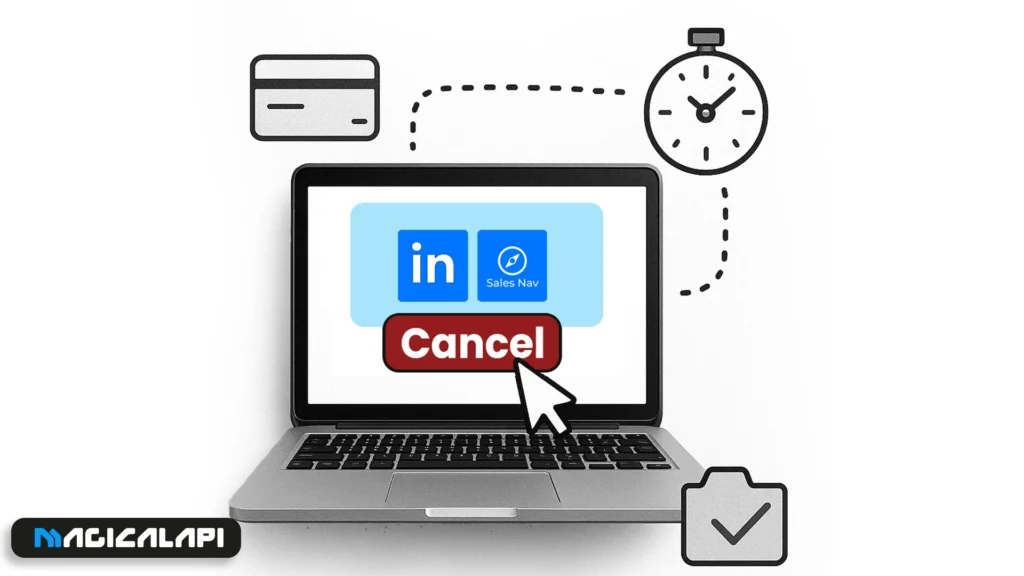
For those who wish to cancel Sales Navigator on their mobile device, it can be done from the LinkedIn Optimization app as well. The steps are similar to those for cancelling on a desktop.
- Step 1 of cancel LinkedIn Sales Navigator: Open the LinkedIn app on your mobile device.
- Step 2 : Tap on your picture in the top left corner.
- Step 3: Tap ‘Settings.’
- Step 4 of cancel linkedin sales navigator: Scroll down to “Account preferences” and tap on “Manage Premium account.”
- Step 5: This will launch an in-app browser to your subscription settings page.
- Step 6 of cancel LinkedIn Sales Navigator: Find and tap on the “Cancel subscription” link.
- Step 7 : It will guide you through the rest of the cancellation process.
This process is easy, and it answers the question of *how to cancel Sales Navigator on LinkedIn using a mobile device.
Troubleshooting: What to Do If the Cancel Button Doesn’t Appear
In some cases, you may not see a “Cancel subscription” button. There are a few potential reasons for this:
- Billing Through a Third-party: If you purchased your subscription via a third-party (for example, the App Store or Google Play), you need to manage your subscription through the subscription settings of that third party.
- Team or Enterprise Account: If your access to Sales Navigator is in a team or enterprise account, and your company manages your account, you will not be able to cancel the seat yourself (only the company’s administrators can cancel). In this case, you would need to talk to your team’s administrator to cancel your seat.
- Something is Causing your Screen to be Glitched: If neither of these is true, a caching issue or an extension is causing the buttons to not be displayed correctly. In this case, try clearing the cache and cookies from your browser, or try using a different browser and see if the cancel button appears.
If you’re pondering this route, it’s worth reading up on “Is It Legal to Scrape LinkedIn?” and learning “How to Do LinkedIn Data Scraping?” responsibly to avoid potential repercussions.
Life After Cancellation: Free LinkedIn Features to Use Instead
If you’ve decided to cancel your Sales Navigator subscription, don’t think the same fate awaits your sales prospecting on LinkedIn Optimization. The free version of LinkedIn is still powerful, full of great features that allow you to prospect if deployed properly.
- Advanced Search: While it doesn’t have the advanced search filters of Sales Navigator, the standard search function has plenty of filtering you can do by using keywords, connections, locations, and current companies in your search.
- Network Effect: You have a network of connections at your disposal! One great way to find prospects and warm introductions is to use the “Connections of” filter in your searches, to look for mutual connections to your prospects.
- Engaging Techniques: Be engaging with the content from your prospects and target companies. This could include thoughtful comments, shares of their posts, and reactions. Each engagement increases your footprint on LinkedIn and has the potential to build some rapport with the prospect.
- Follow Companies: Following the company pages of your target accounts has the added benefit of getting notifications on the latest news and happenings with them.
- Utilizing LinkedIn Groups: Joining relevant groups (based on your industry or ideal client) is a fantastic way to find and connect with people without feeling sales-y. You can participate in discussions, share your expertise, and potentially connect with leads in a more organic way.
For anyone wondering how to cancel LinkedIn Sales Navigator subscription but is worried about losing the ability to prospect, leveraging the free features of LinkedIn is a powerful way to make up for it.
LinkedIn Company Scraper - Company Data
Discover everything you need to know about LinkedIn Company Scraper , including its features, benefits, and the various options available to streamline data extraction for your business needs.
Exploring Alternatives to Sales Navigator
There are countless resources available, in addition to the free version of LinkedIn, that can supplement or even replace Sales Navigator. Some of these resources not only have unique features, but also have more price flexibility and potentially improved data accuracy. Additionally, researching and demoing a couple of these resources might lead to a plausible alternative that fits better in terms of pricing and needs.
Conclude: Cancel LinkedIn Sales Navigator
LinkedIn Sales Navigator adds great value to many sales professionals, but it is not for everyone. Once you understand the reasons for cancellation, prepare accordingly, and understand the process, it should be simple and executed in a non-strenuous manner. Continue to take advantage of LinkedIn’s powerful free features that help you be successful in sales, even after unsubscribing.
Frequently Asked Questions for Cancel LinkedIn Sales Navigator
1. If I cancel my LinkedIn Sales Navigator subscription, will I be refunded?
In general, LinkedIn does not process refunds for canceled subscriptions; you will still have access to the services until the end of your billing period.
2. After canceling, what happens to all the saved leads and account lists?
After your subscription period has ended, you will no longer have access to saved leads, any of the account lists, or any other data that is saved in Sales Navigator. It is strongly suggested to make copies and/or export all of this data before you cancel.
3. If I cancel my Sales Navigator subscription, can I still restart that subscription?
Yes, you can subscribe to Sales Navigator at any time; however, you most likely will not be able to retrieve prior data, leads, and lists.
4. I do not see the cancel button. What do I do?
If you do not see the cancel button, you may be on a team account, or you are billed through a third-party publisher such as the App Store. If you are on a team account, you will need to contact an administrator for the account. If there is a third-party publisher billing, you would either have to contact that app store or manage the subscription wherever you signed up for Sales Navigator.