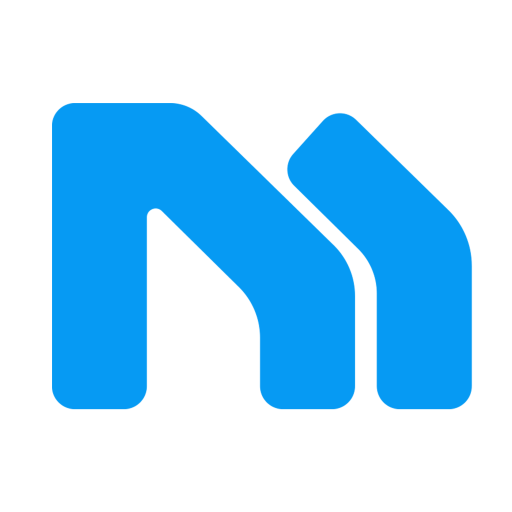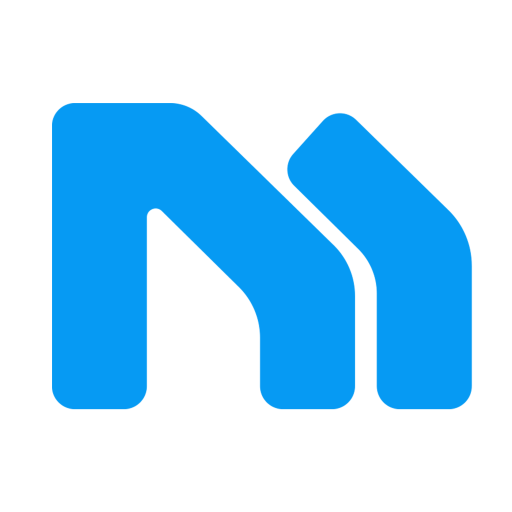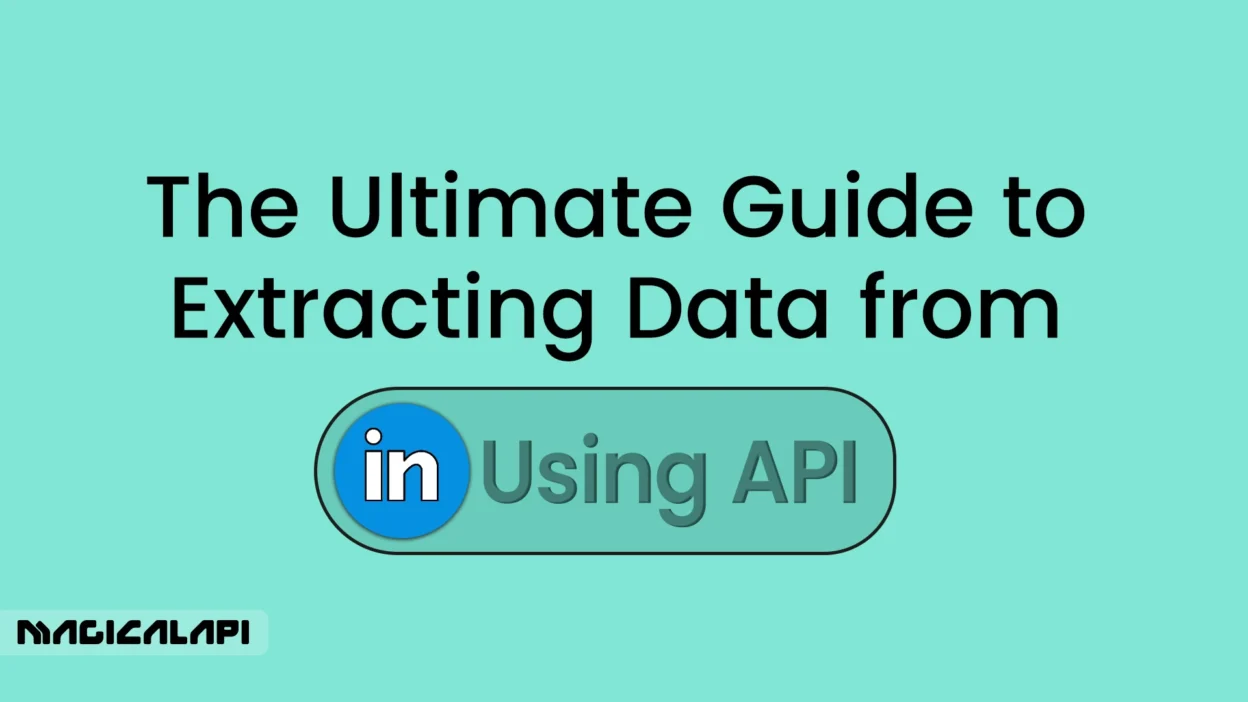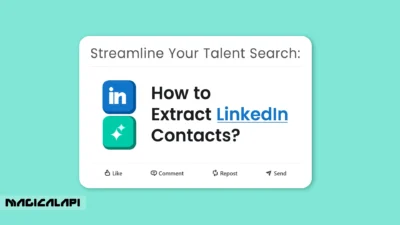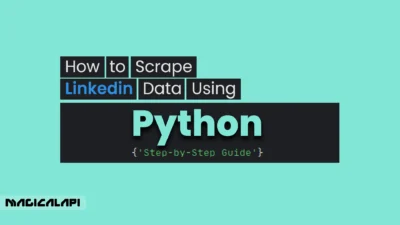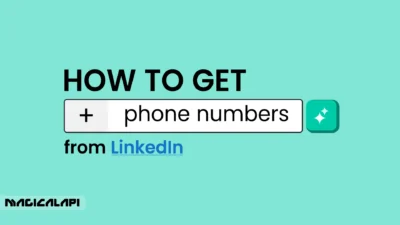How to Extract data from LinkedIn using Api? LinkedIn is a business-intelligence minefield with over 1 billion users in 2025. Are you a recruiter searching for the best talent, a marketer looking at the marketplace for trends, or an entrepreneur building connections? Whatever your requirement, LinkedIn has the information. But to search through profiles or job ads one by one? That’s a time waster.
Enter the LinkedIn API, a handy tool with which you can automate retrieving data like profiles, LinkedIn company data, and so on. If you wish to know how to scrape LinkedIn data through the API, you’re in the correct tutorial. This in-depth blog post, inspired by Magical API, will take you by the hand through step-by-step guidance, from installing to mastering strategies, so you can utilize the potential of LinkedIn efficiently and ethically.
Let’s get started!
Table of Contents
Introduction to LinkedIn API Data Extraction
LinkedIn API scraping data is all about tapping into the site’s Application Programming Interface (API) to fetch useful data programmatically. Think of it as a gateway between LinkedIn’s gigantic database and your application, allowing you to scrape data like user profiles, company statistics, job listings, or even engagement statistics from posts. This beats manual copy and paste by miles, offering speed, scalability, and precision.
Why should you care? Imagine you’re a recruiter who needs to find applicants with specialized knowledge, or a marketer looking to track the competitors’ hiring patterns. It would take days to do this by hand, but minutes if you used the API assuming you have the correct access. Products like Magical API make LinkedIn API data scraping easier still, providing answers that keep the process streamlined and yet within LinkedIn’s tight rules.
Since 2015, LinkedIn has limited public access to APIs to protect user privacy, so you’ll need to be an approved partner or utilize a third-party service like Magical API. In this guide, we’ll get the fundamentals covered: how to set up access, authenticate requests, pull data, and more tuned to make you successful in 2025 and beyond.
LinkedIn Company Scraper - Company Data
Discover everything you need to know about LinkedIn Company Scraper , including its features, benefits, and the various options available to streamline data extraction for your business needs.
How to Extract 1,000+ Companies from linkedin in Minutes
Learn how to extract 1,000+ companies from LinkedIn in just minutes with simple, effective techniques. In this video, you’ll discover step-by-step methods to gather valuable company data quickly and efficiently, perfect for recruiters, marketers, and business developers. Watch until the end to see exactly how it’s done in action!
How to Extract Data from Linkedin Using Api
Extracting data from LinkedIn can be done through two main approaches: using LinkedIn’s official APIs or relying on third-party API-based scrapers. Each method has its process, benefits, and limitations. Here’s a breakdown of how both work:
1. Using Official LinkedIn API
Step 1: Developer Registration & Authentication
Start by registering your application on LinkedIn’s developer portal. You’ll receive an API key and must implement OAuth 2.0 for secure user authentication and access token generation.
Step 2: Choose the Right API Product
LinkedIn offers several API products based on specific use cases:
- Profile API: Access basic user profile information. Requires individual user consent or partnership-level access for broader use.
- Marketing Developer Platform: Designed for managing ads, campaigns, and analytics.
- Search APIs: Retrieve data related to jobs, companies, and other searchable entities on LinkedIn.
Step 3: Make API Calls
Once authenticated, use HTTP requests to interact with the selected API endpoints. Include the proper headers, query parameters, and access tokens to fetch data securely.
Step 4: Handle and Process the Response
LinkedIn API responses are typically in JSON format. Use your preferred programming language (e.g., Python, JavaScript) to parse the data and extract the fields relevant to your application.
2. Using Third-Party LinkedIn Scraper APIs
Simplified Setup
Third-party APIs eliminate the need for complex authentication flows by offering pre-configured endpoints and easier access to LinkedIn data.
Ready-to-Use Features
These APIs often support tasks such as:
- Profile enrichment
- Job posting retrieval
- Company data extraction
- Search result scraping
- Network/connection insights
Subscription-Based Access
Most third-party services operate on a paid model. While you’ll need a subscription, they dramatically reduce development time by offering reliable, plug-and-play solutions.
Setting Up API Access and Permissions
You can’t just jump into how to extract data from LinkedIn using API without having gained access LinkedIn Scraping API. LinkedIn doesn’t just give API keys to everyone—it’s an approved process with permission. This is how you begin:
Step 1: Register as a Developer
Visit the LinkedIn Developer Portal and sign in with your LinkedIn account. Create a new app by filling out details like the app name, description, and a linked company page. No company page? You’ll need to set one up—it’s a prerequisite for most API products.
Step 2: Select an API Product
LinkedIn has a number of APIs, each of which is bespoke for particular usage cases:
- Profile API: Accesses user profile data—perfect for recruiters or personal branding software.
- Marketing Developer Platform: Manages advertising and sponsored content, perfect for marketers.
- Sales Navigator Application Platform (SNAP): Blasts sales leads with enhanced searching capabilities.
- Talent Solutions: Used for hiring, like job postings and candidate searching.
Choose according to your needs. For instance, LinkedIn API for recruiters in Talent Solutions is the goldmine of a recruitment professional. Magical API is superior in the sense that there are ready-made company and profile data scraping implementations.
Read More: How to Get Company Profile Data
Step 3: Request Access
Submit an application for your chosen product. LinkedIn reviews these to ensure compliance with their terms, so be specific about your use case—generic or suspicious requests often get denied. Approval can take anywhere from a few days to a few weeks, so patience is key.
Step 4: Secure Your Credentials
Once approved, you’ll receive a Client ID and Client Secret. These are your API keys—guard them closely, as they’re essential for authentication.
Read More: What is an API?
Why Magical API?
It is tedious to directly use LinkedIn APIs like technical setup and waiting time which takes some time. Magical API makes it all easy. Until now, until April 2025, their service provides instant LinkedIn integration without the hassle and a groovy dashboard. They have recently introduced additional rate-limiting controls to be the number one solution for business professionals and developers alike.
General Workflow for LinkedIn Data Extraction (via API)
- Identify the Right Endpoints
Understand what data you need—profiles, job listings, posts, etc.—and find the appropriate endpoint. - Authenticate or Obtain Access Keys
Whether using LinkedIn’s official API or a third-party service, ensure your application is authorized to make requests. - Send API Requests
Use tools likerequestsin Python orcURLto interact with the endpoints, passing necessary parameters. - Parse the API Response
Extract and format the returned JSON (or other formats) into usable data structures. - Integrate with Your Application
Feed the structured data into your database, dashboard, or software system for further use or analysis.
Authenticating Your LinkedIn API Requests
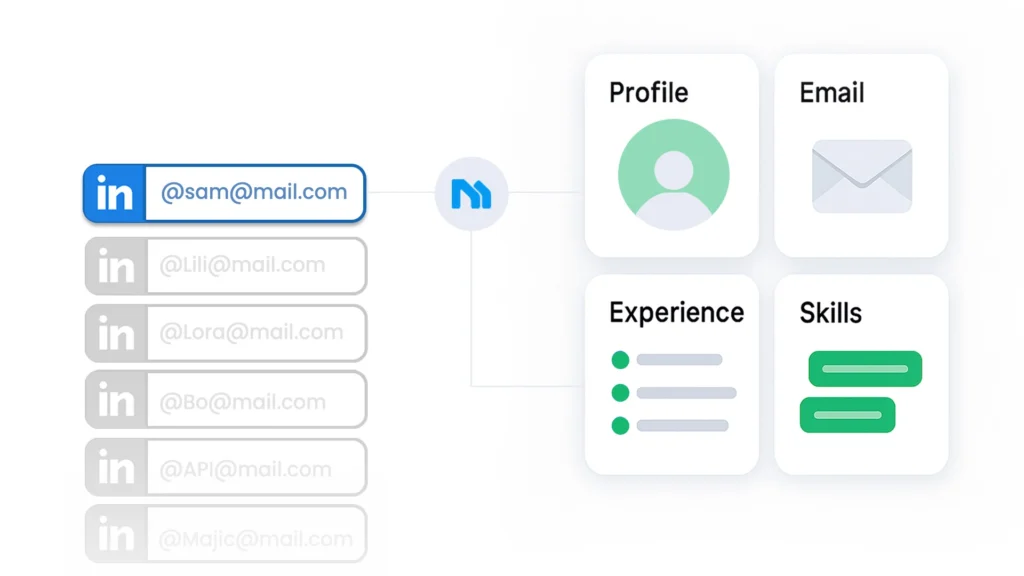
Authentication is the key to LinkedIn’s data. Without authentication, your API calls will be going against a brick wall. LinkedIn employs OAuth 2.0, a secure and popular protocol. Follow these steps to get authenticated:
Step 1: Familiarize yourself with OAuth Flows
LinkedIn employs two OAuth 2.0 flows:
- 3-Legged OAuth: User authorization is necessary, best suited for apps where users log in through LinkedIn.
- 2-Legged OAuth: Server-to-server authentication, no user interaction necessary—best suited for backend operations.
For every extraction procedure, 3-legged OAuth is the solution. Start by directing users to LinkedIn’s authorised URL with your Client ID and scope choices (e.g., r_liteprofile for basic profile data).
Step 2: Obtain an Access Token
After user authorization, LinkedIn redirects an authorization code to your redirect URL. In return for the code, retrieve an access token by making a POST to their token endpoint with your Client Secret. Tokens expire after 60 days, but refresh tokens can be used to refresh access.
Step 3: Pass the Token in Requests
Pass the token in your API call headers:
Authorization: Bearer {your_access_token}
Consider magical API’s Advantage
Authentication is finicky business! Tokens time out, flows die, and mistakes pile up. Magical API does it for you. Our 2025 releases include real-time token management, along with automatic renewals, so your data scraping works flawlessly.
Pros and Cons of Using LinkedIn’s Official APIs
Pros:
- Security & Compliance: Official APIs follow LinkedIn’s platform policies, ensuring that your integration remains compliant with legal and ethical standards.
- Reliable Data: Access to accurate and up-to-date user data, directly from LinkedIn.
- Stable Infrastructure: Maintained by LinkedIn, these APIs are supported, documented, and updated regularly.
- Advanced Capabilities for Partners: Approved developers (usually via LinkedIn partnerships) gain access to more powerful features, like complete search and profile access.
Cons:
- Strict Access Limitations: Many endpoints are only available to LinkedIn Marketing Partners or require user consent. Broad access to profile or company data is highly restricted.
- Low Rate Limits: APIs have limited call quotas, which can hinder large-scale or real-time applications.
- Complex Onboarding: You must register your application, configure OAuth 2.0, and go through LinkedIn’s review process, which can be time-consuming.
- Scalability Challenges: For most use cases beyond personal integrations, the official API doesn’t scale well without special access.
What You Can (and Can’t) Do with LinkedIn APIs
You Can:
- Authenticate users via OAuth 2.0
- Retrieve basic profile information (name, job title, location) with user permission
- Post updates or content to a user’s LinkedIn feed
- Access ad campaign data via the Marketing Developer Platform
- Track company page analytics and engagement metrics
You Can’t:
- Access full user profiles without their explicit consent
- Perform broad or advanced searches (e.g., job titles across industries)
- Scrape data from user connections or other profiles
- Automate mass actions (like sending connection requests)
- Retrieve private data such as email addresses or phone numbers
Overview of Popular LinkedIn Scraper APIs
Third-party scraper APIs provide an alternative to LinkedIn’s strict official APIs by offering ready-to-use endpoints for common data extraction needs. Here are some leading options:
- Magical API
- Offers real-time scraping and parsing for LinkedIn profiles, job listings, and companies.
- Includes ATS-friendly features like resume scoring and job-resume matching.
- Simple integration with RESTful endpoints and structured JSON responses.
- PhantomBuster
- Cloud-based automation and scraping platform with templates for LinkedIn.
- Suitable for lead generation and profile enrichment.
- Zenscrape / Bright Data (Luminati)
- Proxies and scraping infrastructure for building custom scrapers with higher volume.
- Requires technical setup and scraping logic on your end.
- SerpApi (LinkedIn Parser)
- A LinkedIn search scraper that parses search results in real-time.
- Paid, with clean and consistent output for SEO and research purposes.
Extracting and Parsing LinkedIn Data
Since authentication will no longer be an issue, let’s fetch some data! There are several options when selecting LinkedIn API endpoints. This is the way to get and utilize the data:
Step 1: Choose Your Endpoint
Some of the more popular endpoints are:
- Profile API: GET https://api.linkedin.com/v2/me—obtains the profile of the authenticated user.
- Organization API: Obtains company information like size and industry.
- Posts API: Obtains organic or sponsored posts.
- Jobs API: Pulls job listings and metadata.
Refer to the API documentation at LinkedIn for supported endpoints and permissions.
Step 2: Send a Request for Extract Data from Linkedin Using Api
Do something similar in Postman or Python code:
python
import requests
url = “https://api.linkedin.com/v2/me?projection=(id,firstName,lastName)”
headers = {
“Authorization”: “Bearer {your_access_token}”,
“X-Restli-Protocol-Version”: “2.0.0”,
“LinkedIn-Version”: “202502”
}
response = requests.get(url, headers=headers)
data = response.json()
print(data)
This pulls the user’s ID and name.
Step 3: Parse the Response
Data is JSON. Extract Data from Linkedin Using Api and what you need:
python
first_name = data[“firstName”][“localized”][“en_US”]
Step 4: Manage Rate Limits to Extract Data from Linkedin Using Api
LinkedIn restricts API calls (e.g., 100/day for some endpoints). Review these, and you’re temporarily blocked. Magical API enhances this with smart throttling and proxy support.
Example: Exporting LinkedIn Contacts via API
Need a list of your contacts? Connections API (permissioned) lets you import your network. Pair with Magical API’s CSV export, and you’ve got a decent contact list for your CRM.
Best Practices for Scraping LinkedIn Data Legally
Others scrape around the API and scrape LinkedIn. Legitimate scraping of LinkedIn data, however, is a minefield. LinkedIn policies ban unauthorized scraping, and even after the 2022 hiQ Labs ruling that legalized public data scraping, LinkedIn still enforces. Adhere to the following best practices:
- Use the API: It’s the authorized, ethical way.
- Get Consent: Scrape private data with consent only.
- Pace Yourself: Don’t flood LinkedIn servers.
- Stay True: Be honest if asked about your mission.
Magical API follows these standards. Their 2025 updates put compliance first, with public information and API-approved processes, so they are an ensured choice.
Advanced Techniques for LinkedIn API Data Extraction
Ready to filter up. Here are pro tips to optimize how to extract data from LinkedIn using API:
1- Batch Requests to Extract Data from Linkedin Using Api
Instead of individual calls, batch requests together. LinkedIn’s REST API does this with the batchGet endpoint, minimizing calls and accelerating extraction. For example:
GET https://api.linkedin.com/v2/people?ids=List((id:123),(id:456))
This pulls multiple profiles in a single go.
2- Filtering and Pagination
LinkedIn’s APIs will usually return paginated results. Use start and count parameters to scroll through large datasets:
GET https://api.linkedin.com/v2/connections?start=0&count=50
Loop through pages to gather all.
Combining APIs
Connect information between several endpoints. For instance, use the Profile API to get user IDs and then the Organization API to get their employer’s details. The latest innovation at Magical API includes multi-endpoint syncing, bringing back enriched sets in one call.
Error Handling for Extract Data from Linkedin Using Api
APIs aren’t perfect; rate limits, expired tokens, or server errors can derail you. Build robust error handling:
python
try:
response = requests.get(url, headers=headers)
response.raise_for_status()
except requests.exceptions.RequestException as e:
print(f”Error: {e}”)
Real-Time Monitoring
Set up webhooks (if supported) or periodic polling to track changes, like new job postings. Magical API’s 2025 roadmap hints at real-time LinkedIn updates, a game-changer for dynamic data needs.
How to Stay Compliant When Extracting LinkedIn Data
Compliance is critical when working with LinkedIn data, especially given their strict policies and active monitoring. Here are some best practices:
- Use Official APIs Whenever Possible: They provide a compliant and secure way to access approved data, especially for advertising, analytics, and content posting.
- Respect Data Ownership: Always obtain user consent if you’re accessing personal information via the official API. Avoid scraping logged-in user data without clear permissions.
- Avoid Excessive Automation: Do not mimic human behavior to automate login, browsing, or messaging at scale. LinkedIn flags such patterns and may block your IP or account.
- Choose Responsible Third-Party APIs: If you must use third-party tools, opt for services like Magical API that focus on privacy, structured access, and job-resume relevance rather than mass scraping. Magical API, for example, provides:
- Resume scoring features
- LinkedIn parsing tools
- Job-resume matching capabilities
- JSON-based structured data output
- Focus on ATS and recruitment use cases—keeping compliance and usability in mind
- Stay Updated: LinkedIn’s terms and technical limitations change frequently. Review the LinkedIn Developer Terms of Use regularly to avoid violations.
Mastering LinkedIn with Magical API
Extract Data from Linkedin Using Api is a life-changer for individuals and businesses. From setting up access to advanced batching techniques, this guide has presented the whole gamut. Magical API is such a tool that brings the experience to a whole new level, offering a compliant and simplified way of accessing LinkedIn’s goldmine of information.
As of April 2025, their platform is getting better, with real-time information and simplicity of use that makes LinkedIn API data scraping child’s play for everyone.
Whether you’re exporting LinkedIn contacts via API or leveraging the LinkedIn API for recruiters, you’re now equipped to succeed. Start with the LinkedIn Developer Portal or explore Magical API for a faster path. Happy data hunting!
While LinkedIn’s official APIs are powerful and secure, they come with strict limitations and require proper permissions. Third-party APIs offer greater flexibility and faster integration, but may not always comply with LinkedIn’s terms of service. Always assess your use case and compliance needs before choosing the right approach.
FAQs About Extract Data from Linkedin Using Api
What Data Can I Extract?
Profiles, companies, jobs, posts—whatever your permissions allow. Basic fields (name, headline) are standard; deeper data (skills, experience) needs special access.
Is It Free?
Basic access might be, but serious use often requires a premium LinkedIn plan (e.g., Sales Navigator) or partner status. Magical API’s pricing starts with 10 free credits, scaling with your needs.
How Does Magical API Fit In?
Magical API simplifies setup, authentication, and compliance for LinkedIn extraction. Their tools are ideal for recruiters, marketers, and businesses, offering structured outputs like JSON or CSV.
Can I Scrape Without an API?
Technically, yes. But it’s risky and against LinkedIn’s rules. Magical API provides a compliant alternative.
How Long for Approval?
Days to weeks, depending on LinkedIn’s review. Magical API skips this wait with pre-approved access.