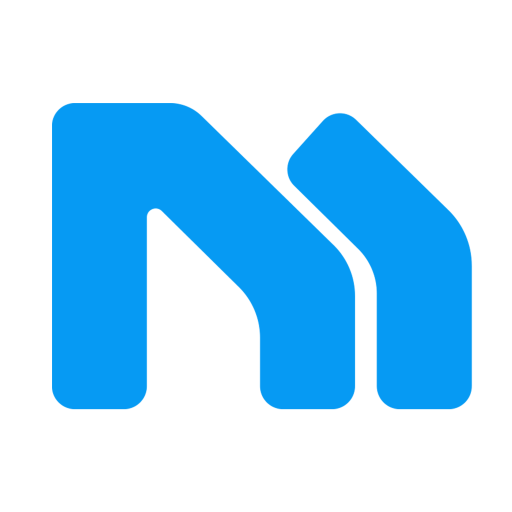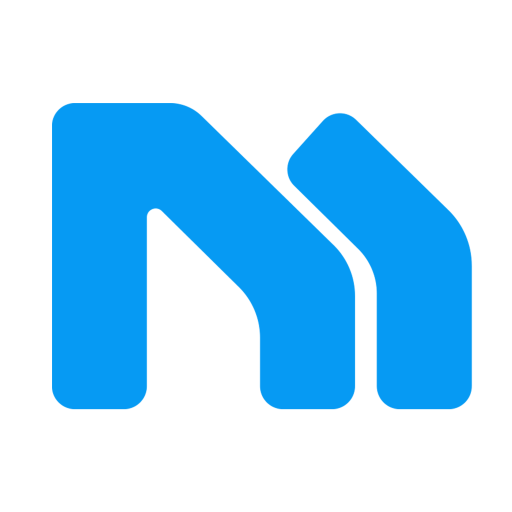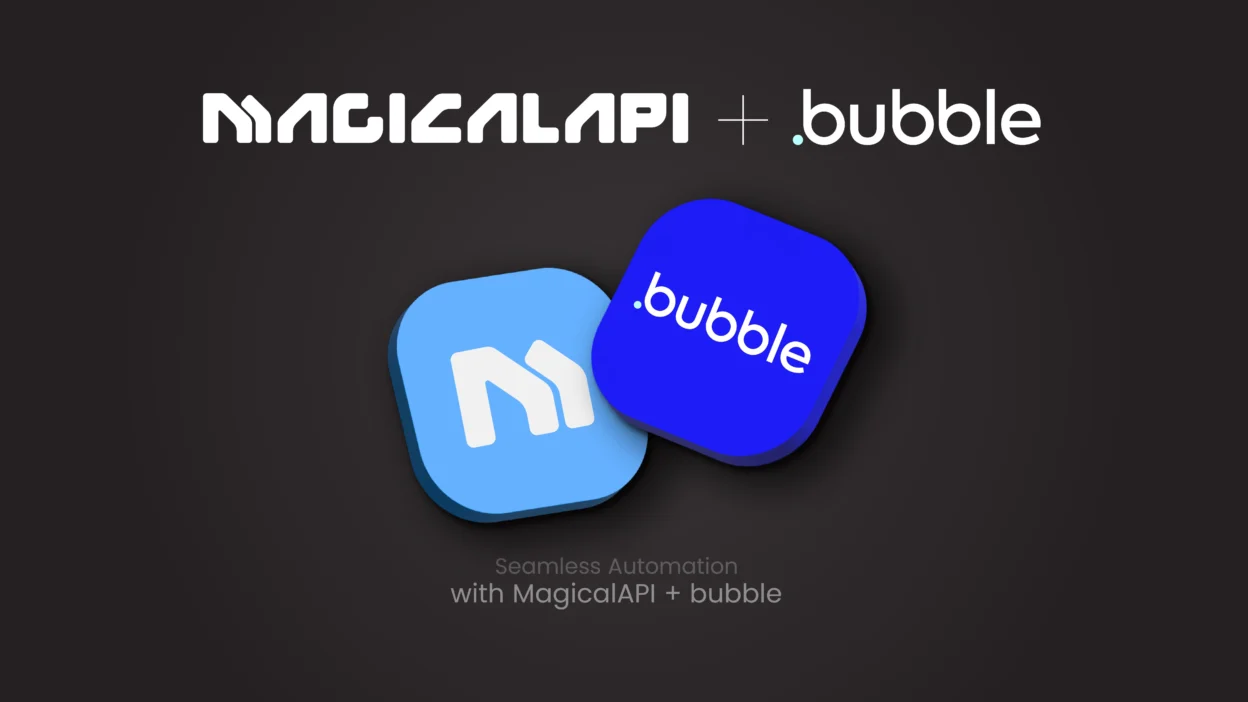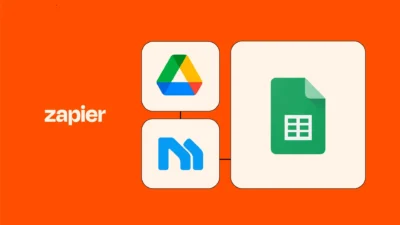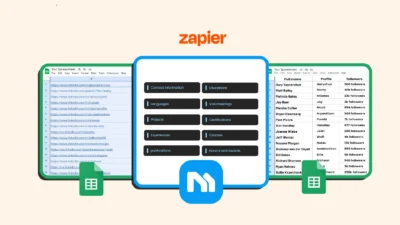In the ever-evolving world of no-code development, the partnership between Bubble.io and MagicalAPI offers a powerful solution for building advanced B2B applications without writing a single line of code.
In this comprehensive guide for Connect Bubble.io with MagicalAPI, we’ll walk you through the process of integrating MagicalAPI’s Resume Parser service into your Bubble.io workflows, unlocking a world of possibilities for your business.
Unlocking the Power of MagicalAPI
MagicalAPI provides a suite of powerful tools and services, including Resume Parsing, Resume Scoring, Resume Review, Profile and Company Data extraction, all designed to streamline your business operations. By integrating MagicalAPI with your Bubble.io projects, you can leverage these advanced capabilities to create truly innovative and efficient applications.
Preparing Your Bubble.io Project
To begin, let’s set up a new Bubble.io project and prepare it for the MagicalAPI integration. In this tutorial, we’ll focus on the Resume Parser service, but the same principles can be applied to other MagicalAPI services as well.
Creating a New Bubble.io Project
Start by creating a new Bubble.io project. Click the “Create a new project” button and enter a name for your project. Select “Start with a web app” and choose the “Blank app” option. This will give you a clean slate to work with.
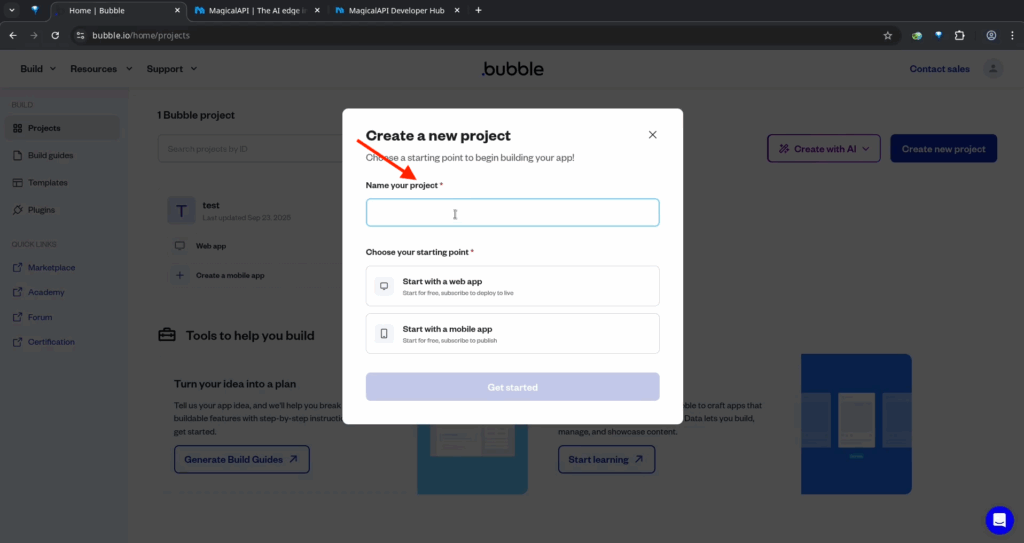
Activating the Free Trial
Before we dive into the integration, make sure to activate the free trial for your Bubble.io project. This will unlock the premium features you’ll need to work with the MagicalAPI services. Click on the “Activate free trial” button to get started.
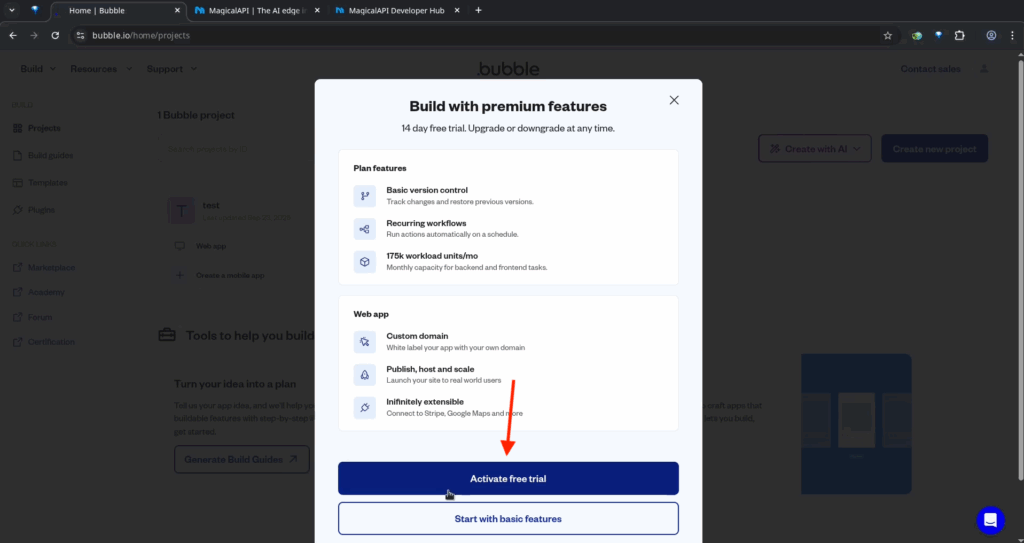
Connect Bubble.io with MagicalAPI
Now that we have our Bubble.io project set up, let’s begin the Connect Bubble.io with MagicalAPI. We’ll start by setting up the API connection, then create a workflow to handle the Resume Parser service.
Configuring the API Connection
In the Bubble.io dashboard, navigate to the “Plugins” tab and click “Add plugin.” Search for and install the “API Connector” plugin. This plugin will allow us to send requests to the MagicalAPI services.
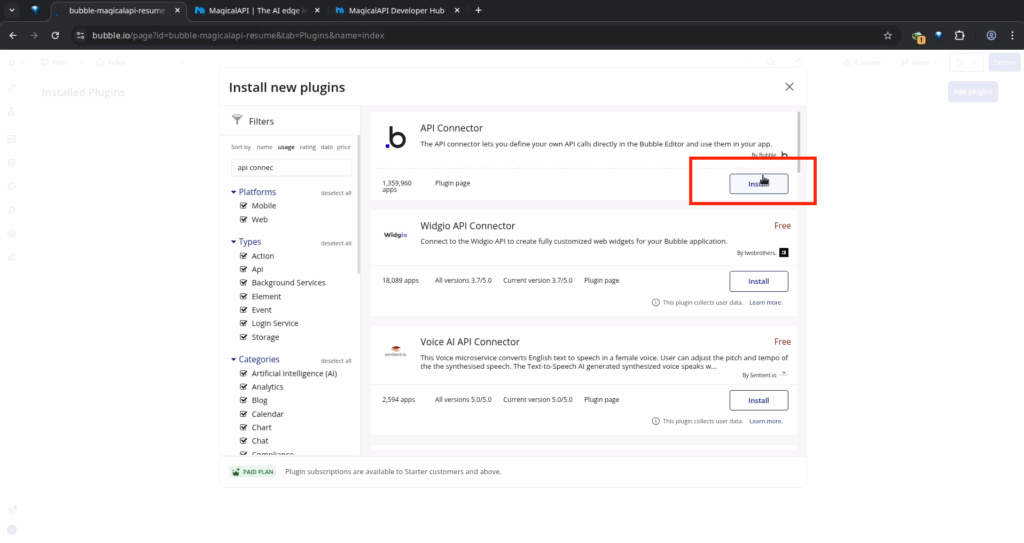
Next, click “Add another API” and name it “MagicalAPI.” Select “Private key in header” as the authentication type, and set the key name to “API-key.” In the “Private key” field, enter your MagicalAPI API key, which you can obtain from the MagicalAPI API Info page.
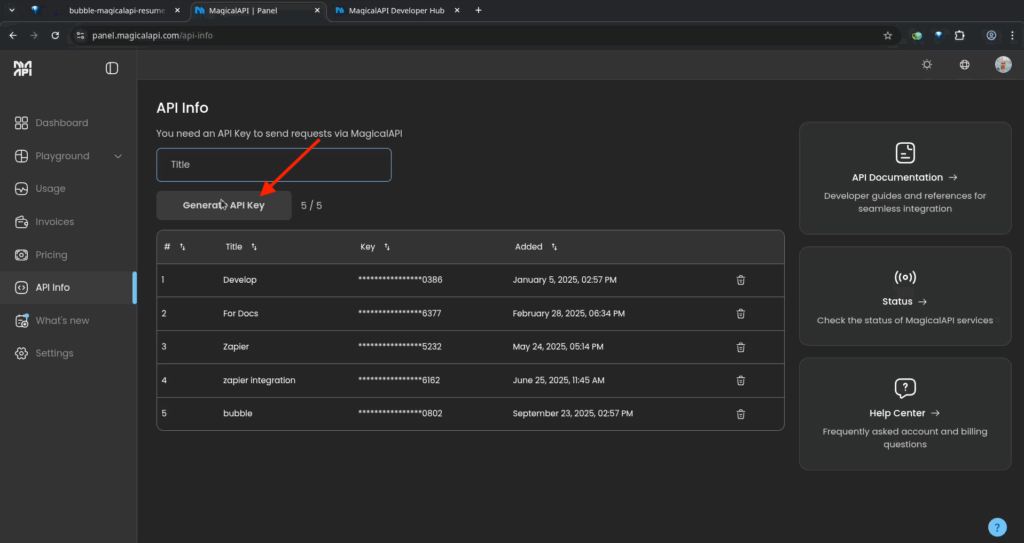
Defining the Resume Parser API Call
Now, we need to add an API call for the Resume Parser service. Click “Add another API call” and name it “Resume Parser.” Set the action to “Create request” and the data type to “JSON.” For the request type, select “POST.”
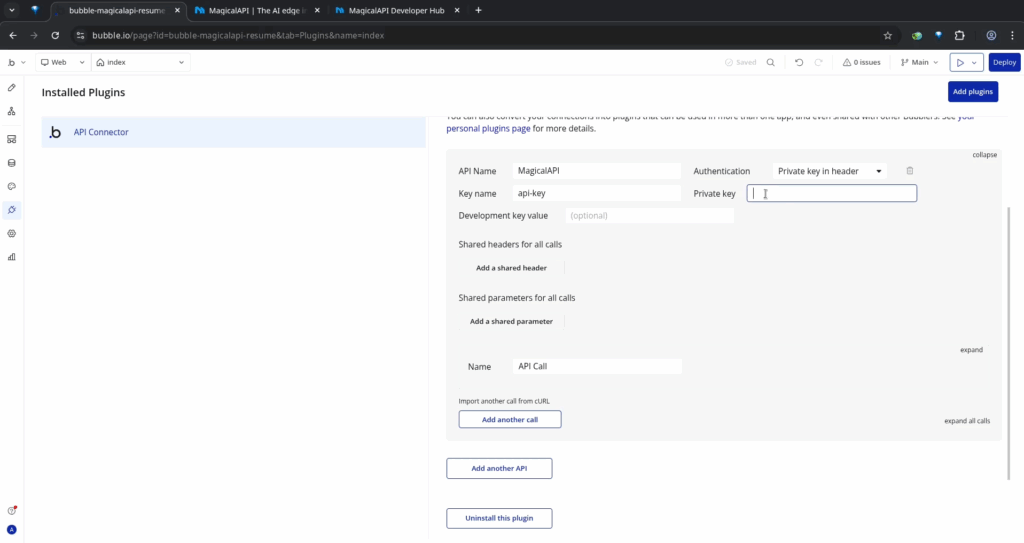
In the “Request URL” field, enter the Resume Parser endpoint URL, which you can find in the MagicalAPI documentation. Next, define the request JSON body, also available in the documentation. Replace the sample URL with a dynamic value that will be populated from your Bubble.io workflow.
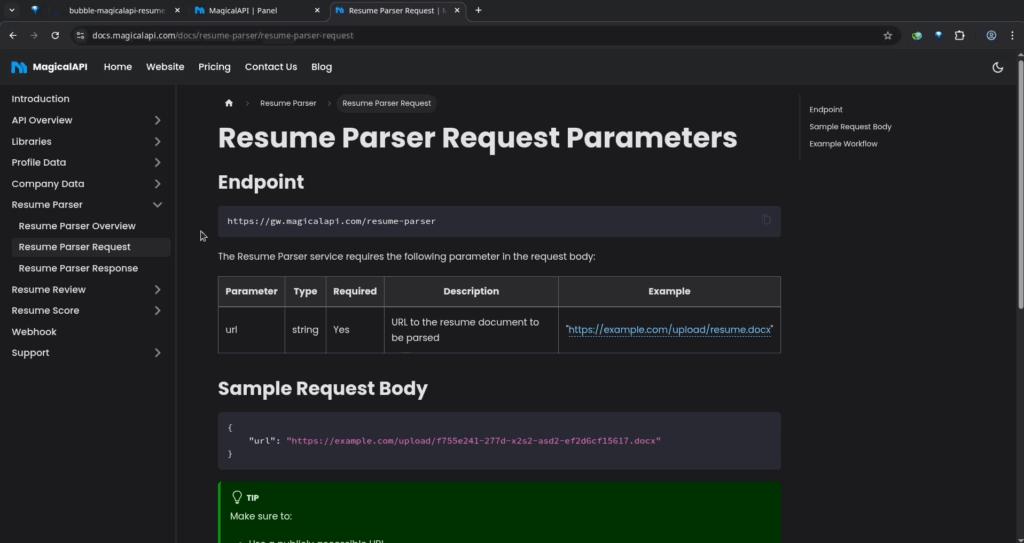
Additionally, add a field for the “Webhook URL.” This is a feature provided by MagicalAPI that allows Bubble.io to receive responses when the resume parsing is complete. We’ll set up the webhook URL in the next step.
Configuring the Webhook Endpoint
To set up the webhook endpoint, navigate to the “Backend Workflows” tab in Bubble.io and create a new API workflow. Enter an endpoint name without any spaces, and make sure the request type is set to “POST.” Select “Detect request data” and click “Detect data.” Copy the generated URL, as you’ll need it in the next step.
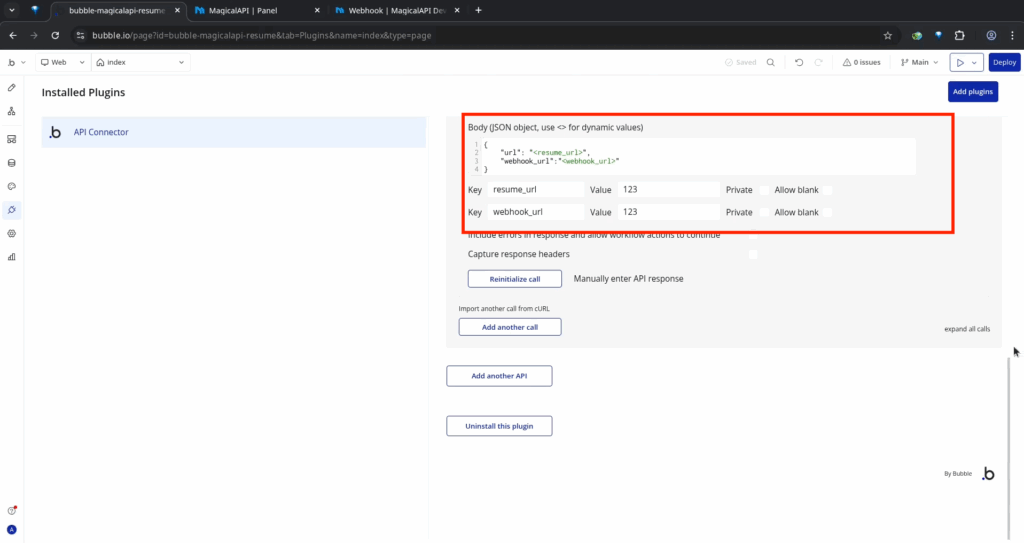
Head back to the MagicalAPI documentation and locate the “Webhooks” section. In the form, select “Resume Parser” as the service key and paste the Bubble.io webhook URL into the “Webhook URL” field. Click “Submit” to complete the webhook configuration.
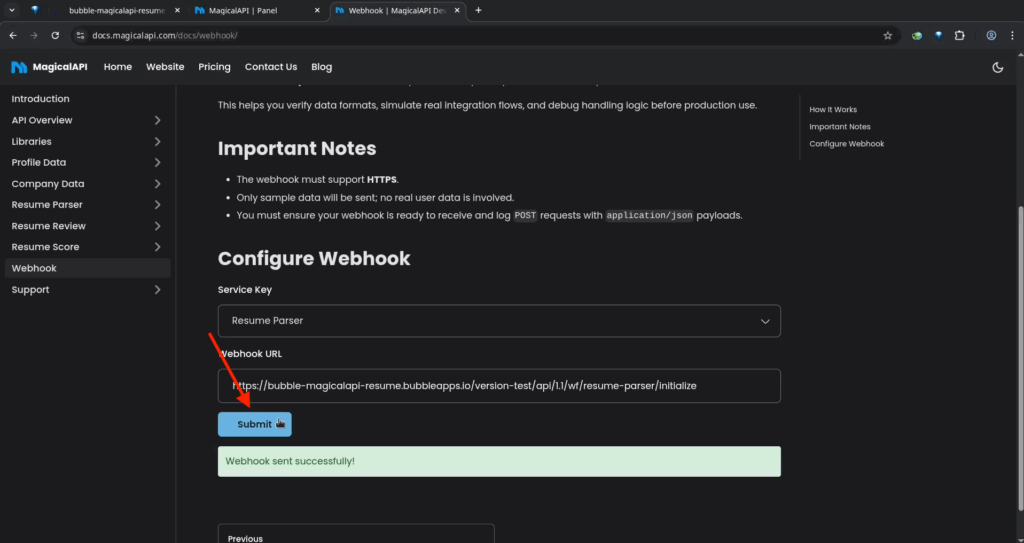
Defining the Resume Data Type
Now that the API connection and webhook are set up, we need to create a new data type in Bubble.io to store the resume data. In the “Data” tab, click the “+” icon to add a new “Thing” type. Name it “Resume Data” and add fields for first name, last name, email, and phone number. These fields will be populated with the data returned from the MagicalAPI Resume Parser service.
With the API and data type set up, it’s time to create the workflow that will handle the resume parsing process. We’ll start by adding the UI elements, then connect them to the API call and webhook.
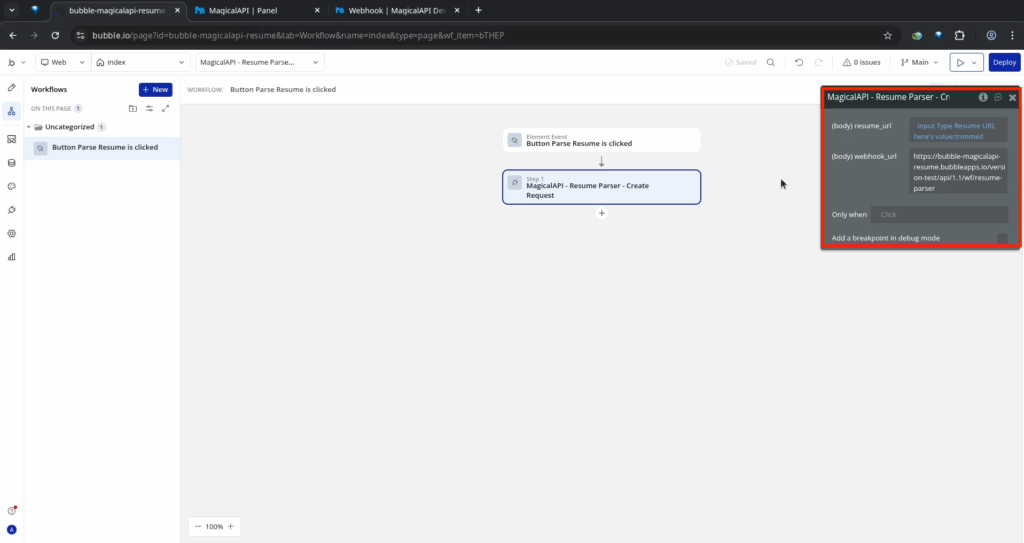
Designing the User Interface
In the Bubble.io “UI Designer,” add an input box where the user can enter the URL of the resume they want to parse. Customize the placeholder text and adjust the size and position of the input box to fit your design.
Next, add a button that the user will click to trigger the resume parsing process. Enter a label for the button, such as “Parse Resume.”
Click the “Add workflow” button on the button you just created. This will take you to the workflow editor, where you’ll define the actions that will occur when the button is clicked.
In the workflow, add an action from the “Plugins” menu, selecting the “Resume Parser” API call you defined earlier. Fill out the request data fields, using a dynamic value for the “Resume URL” field that corresponds to the input box you added to the UI.
For the “Webhook URL” field, enter the same URL you copied from the backend workflow, but remove the “initialize” part from the end of the URL.
Handling the Webhook Response
When the resume parsing is complete, MagicalAPI will send a webhook response to the Bubble.io endpoint you configured earlier. To handle this response, go back to the “Backend Workflows” tab and add a new action to the existing API workflow.
In the new action, select “Create a new thing” from the “Data or Things” menu. Choose the “Resume Data” type you created earlier, and map the fields in the response data to the corresponding fields in the “Resume Data” type.
With the integration complete, it’s time to test your Bubble.io application and ensure that the MagicalAPI Resume Parser is working as expected.
Go to the “Data” tab in Bubble.io and navigate to the “Resume Data” type. Enter a valid resume URL in the input box you created earlier, then click the “Parse Resume” button.
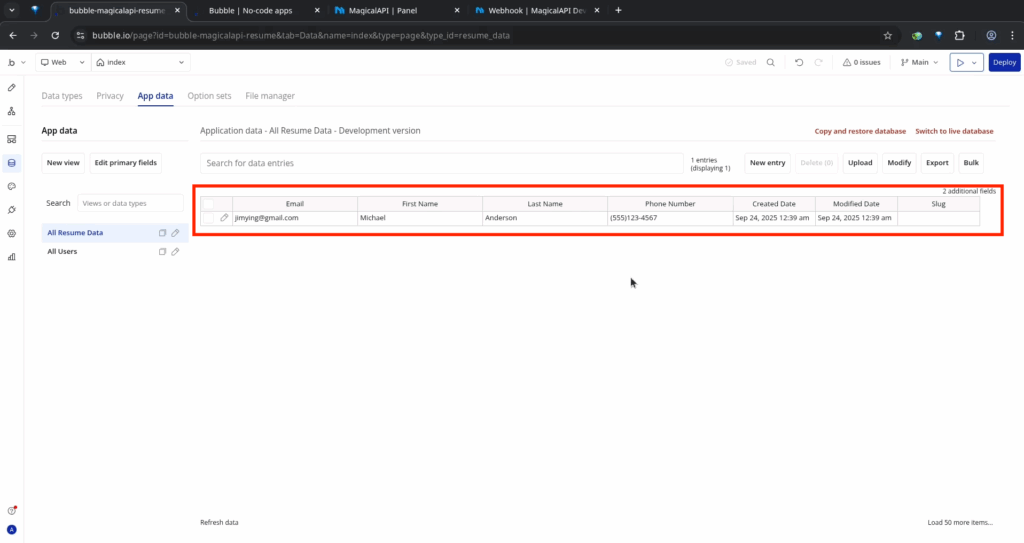
Wait for the webhook response to be received and processed. You should see the resume data, including the first name, last name, email, and phone number, stored in the “Resume Data” type.
Review the data stored in the “Resume Data” type to ensure that the resume parsing was successful. Compare the extracted information with the original resume to verify the accuracy of the MagicalAPI Resume Parser service.
Expanding Your Bubble.io Capabilities with MagicalAPI
The integration of MagicalAPI’s Resume Parser service is just the beginning of the possibilities when combining the power of Connect Bubble.io with MagicalAPI. Here are a few other ways you can leverage MagicalAPI to enhance your Bubble.io applications:
– Resume Scoring: Analyze and score resumes to identify the most qualified candidates for your job openings.
– Profile Data Extraction / Company Data Extraction: Gather detailed information about individuals and companies to power your sales, marketing, and business intelligence efforts.
– Automated Workflows: Streamline your business processes by integrating MagicalAPI services into your Bubble.io workflows, reducing manual tasks and improving efficiency.
To get started with these and other MagicalAPI services, visit the MagicalAPI website and explore the available offerings. The MagicalAPI documentation provides detailed guides and resources to help you integrate these powerful tools into your Bubble.io projects.